
How to duplicate handles in Adobe Illustrator
3 minute readThe PathScribe tool and panel from Astute Graphics allows you to select and manipulate multiple handles in Adobe Illustrator. Easily add and edit anchor points with one tool, including adding points to tangencies and marquee-selecting Bézier handles.
You can find the PathScribe tool in the Advanced toolbar (Window > Toolbars > Advanced). When the PathScribe tool is activated the Panel will automatically appear.
1. How to add points exactly to the vertical, horizontal and diagonal tangencies in Illustrator
Hover over your shape and by default, Option/Alt-clicking on a path segment will add a new smooth point to the path at the clicked point. The cursor shows a “plus” sign. If the preference Snap to Tangencies is enabled, the cursor will snap to vertical, horizontal and diagonal tangencies on the path segment (the constrain angle is honored). A red guide will appear when the cursor is snapping to show you the tangent direction.
2. How to marquee-select and move multiple handles in Illustrator
PathScribe can select and edit multiple handles simultaneously. To select multiple handles using the PathScribe tool, they must first be visible on the screen. You can show all the handles on a path by either having part of the path selected and clicking the “Show handles on selected paths” button on the PathScribe panel, or by using the PathScribe tool to Option/Alt-marquee over a small section of a path, being careful not to select any points.
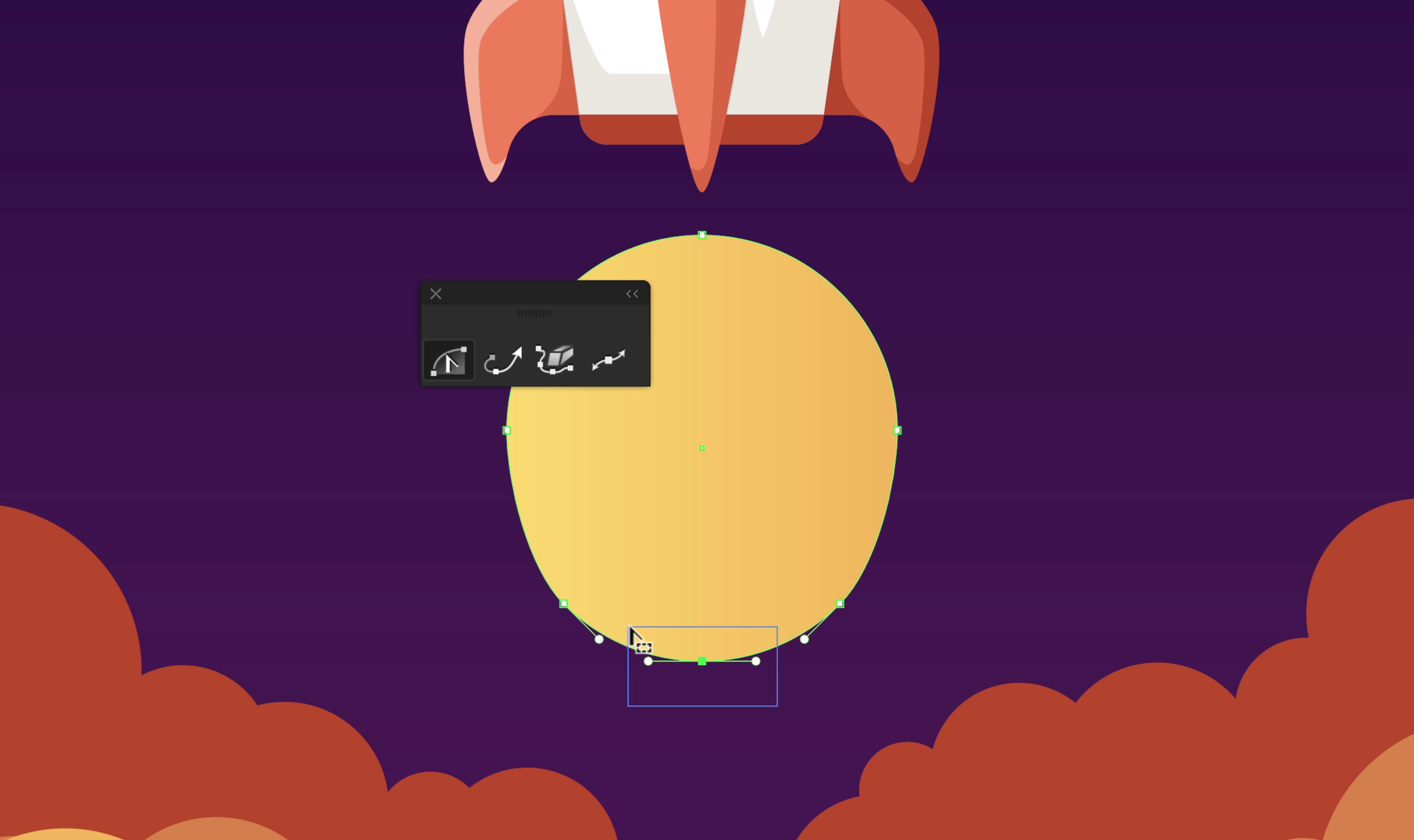
To move the multiple handles at once you just start to move one of the in or out handles. They will either move in normal rotation, so that they stay aligned, or counter-rotation which means the handles mirror one another. To toggle between these two modes, use the quick keypress C while moving the handles to switch mode.
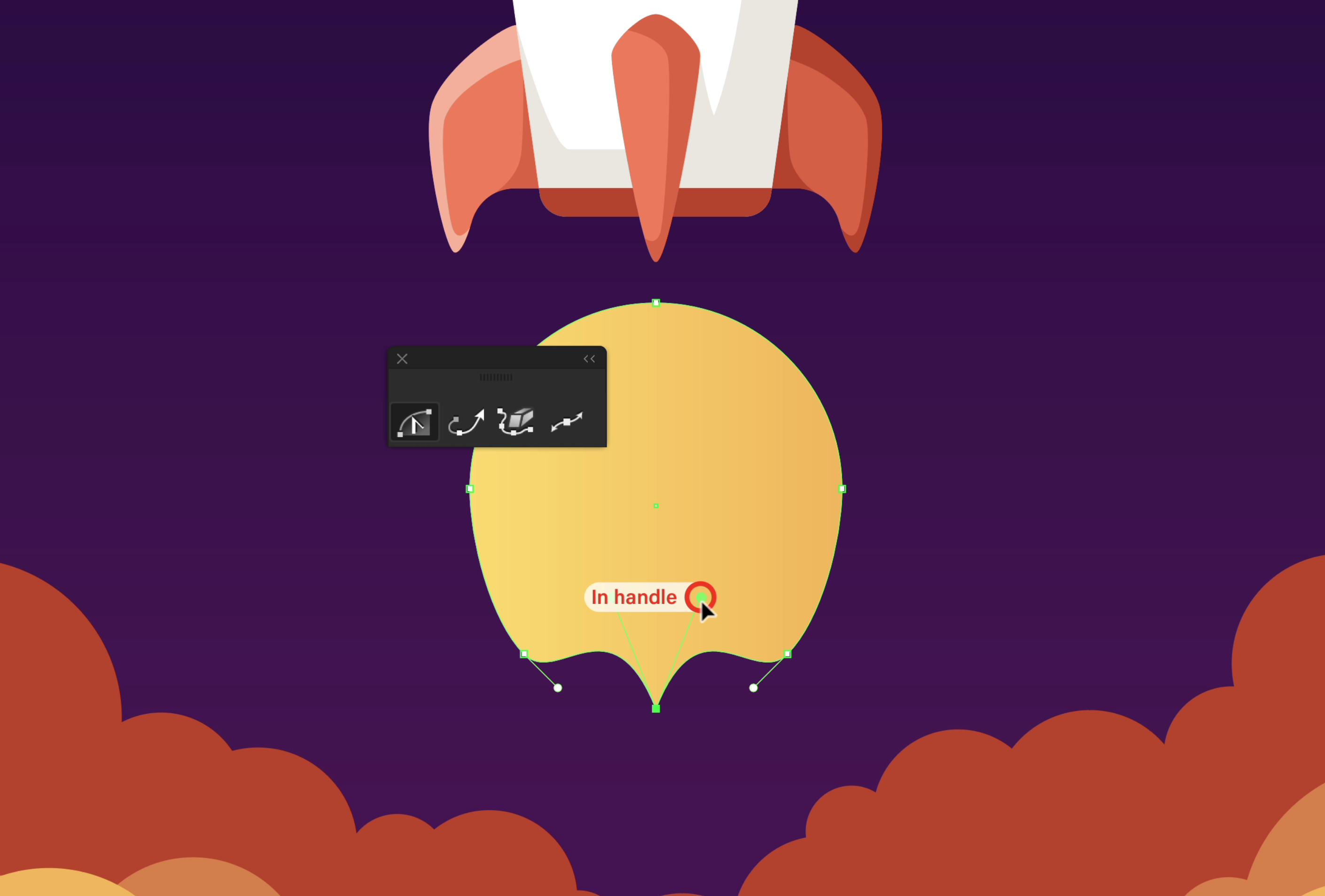
3. How to copy and paste handles to other anchor points in Illustrator
The flyout menu option lets you copy the direction and length of a single handle, or (as long as they are the in and out handles of a single point) two handles. When both handles of a point are copied, the point type (corner or smooth) is also retained. Once you have copied the handles using the flyout menu, select the anchor point (or marquee-select with Shift held down to select multiple points) and use the flyout menu to paste the handles.
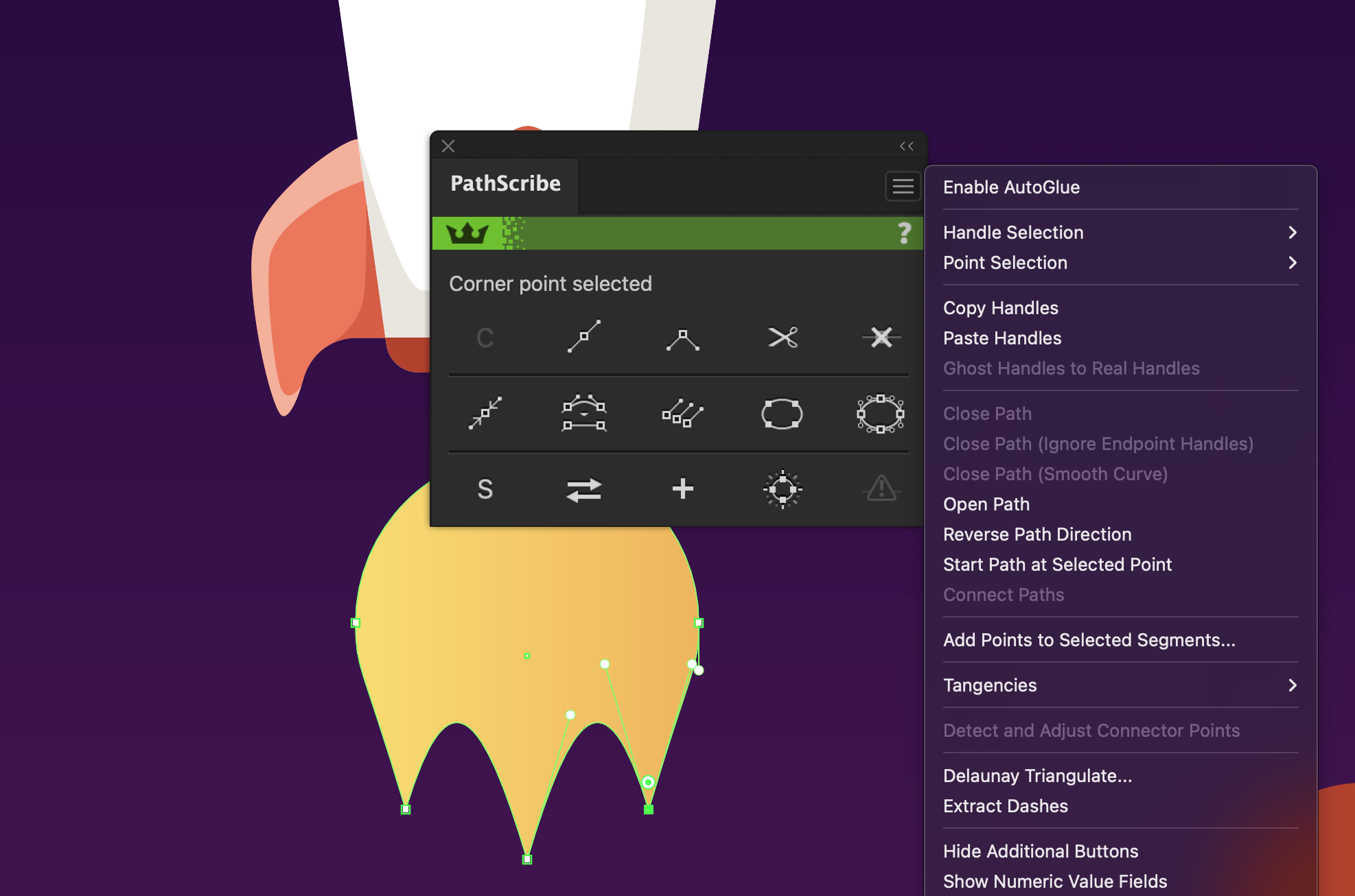
Want more information on PathScribe then check out the full documentation website.
Watch the quick tip video 👇

