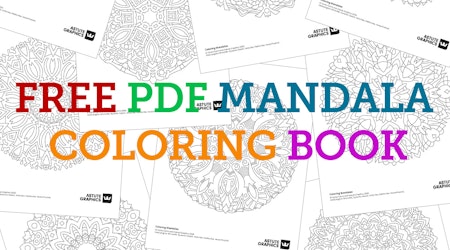Quick start to Autosaviour, DirectPrefs, AstuteBuddy + MirrorMe
2 minute readHere we will show you how to quickly get started with the 4 free plugins: DirectPrefs, Autosaviour, MirrorMe and AstuteBuddy. To get these 4 FREE plugins, sign up for a 7 day free trial today!
⚓️ Autosaviour saves your work in the background. Open the Settings window > Check Enable autosave > Adjust the time intervals > Click OK.
⚓️ The DirectPrefs Panel gives you quick keys to Hide and Lock guides and grids.
⚓️ To mirror the bird onto the other side of the artboard, first Select it then click on the MirrorMe Tool icon.
⚓️ Drag out the symmetry line and the snap to guide.
⚓️ Holding the mouse down, slowly move it around to change the angle, then use the Shift key to constrain it.
⚓️ Have the AstuteBuddy panel open to see all the quick keypresses available when using MirrorMe.
⚓️ Use the square brackets [ ] or ↑↓ keys to increase/decrease the number of axes.
⚓️ When the symmetry line is in place, release the mouse and click Apply to Selection. The bird is now mirrored with no clipping masks.