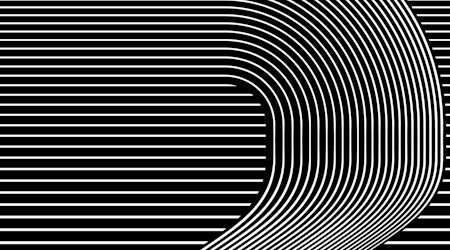Easy doodling in Illustrator
2 minute readHand lettering and doodling just got a whole lot easier in Illustrator! Turn your mouse or stylus (Wacom, Xencelabs, XP-Pen, Sidecar, etc.) into a natural and fun sketching tool with InkFlow. Pressure, Tilt, and Bearing stylus controls combine to make your calligraphy work flow.
Finishing off the lettering with AG Block Shadow, part of Stylism. You can apply the live block (long) shadows to any object, including: editable text, vector art, and groups.
⭐️ Open the Inkflow Panel (Window > Astute Graphics > InkFlow)
⭐️ Choose your default pen type (ball point, brush pen, calligraphic pen or marker)
⭐️ Use your mouse or stylus device to start doodling
⭐️ Tweak your settings in the panel
⭐️ Save your settings by Alt / Opt clicking inside a User Defined Box
⭐️ Add additional feathering, bleed, or splatter effects
⭐️ Select all your paths and open the AG Block Shadow panel (Window > Astute Graphics > AG Block Shadow)
⭐️ Set the distance, angle, color, and blend mode, then Apply AG Block Shadow